If you start one of Apple's prime Catalyst examples, the Podcast App, you will see this beautiful Preferences screen:
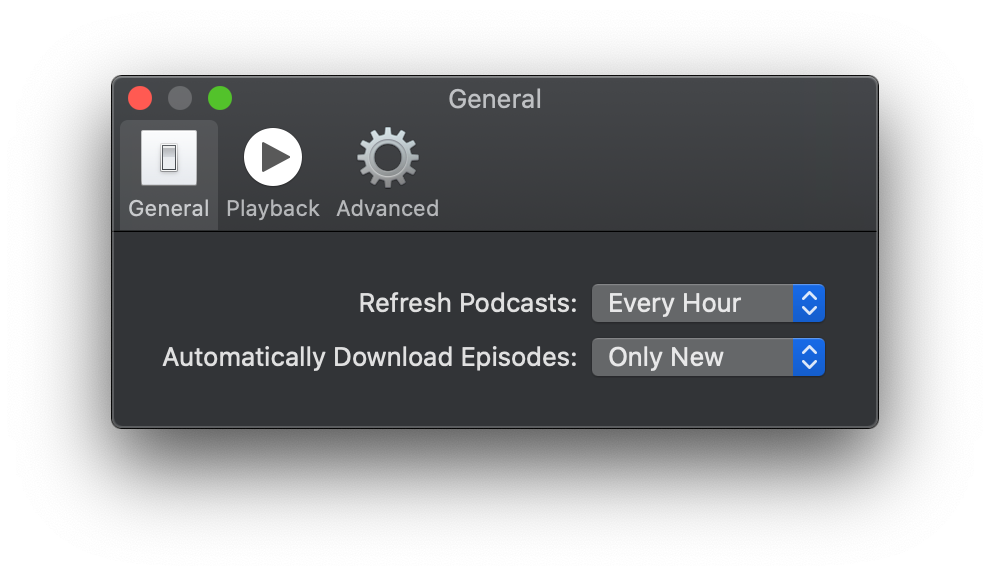
As you already know, Preferences in Catalyst apps are handled via the Settings.bundle technology. However, one feature that is very much missing from Apples documentation is how to implement the toolbars and toolbar icons at the top of the window (General, Playback, Advanced) via the Settings.bundle. In this guide, we will explain how it works.
How to implement the Preferences toolbar
In addition to the regular settings bundle (with Root.plist), you need to add a couple of additional files first.
- A new
.plistfile for each section - Two new icons for each section, the
@1xand the@2xvariant
In our example, we will have two sections: General, and Advanced. So we need to .plist files, Root (for general) and Advanced for ... advanced. As well as corresponding images. It looks as follows:
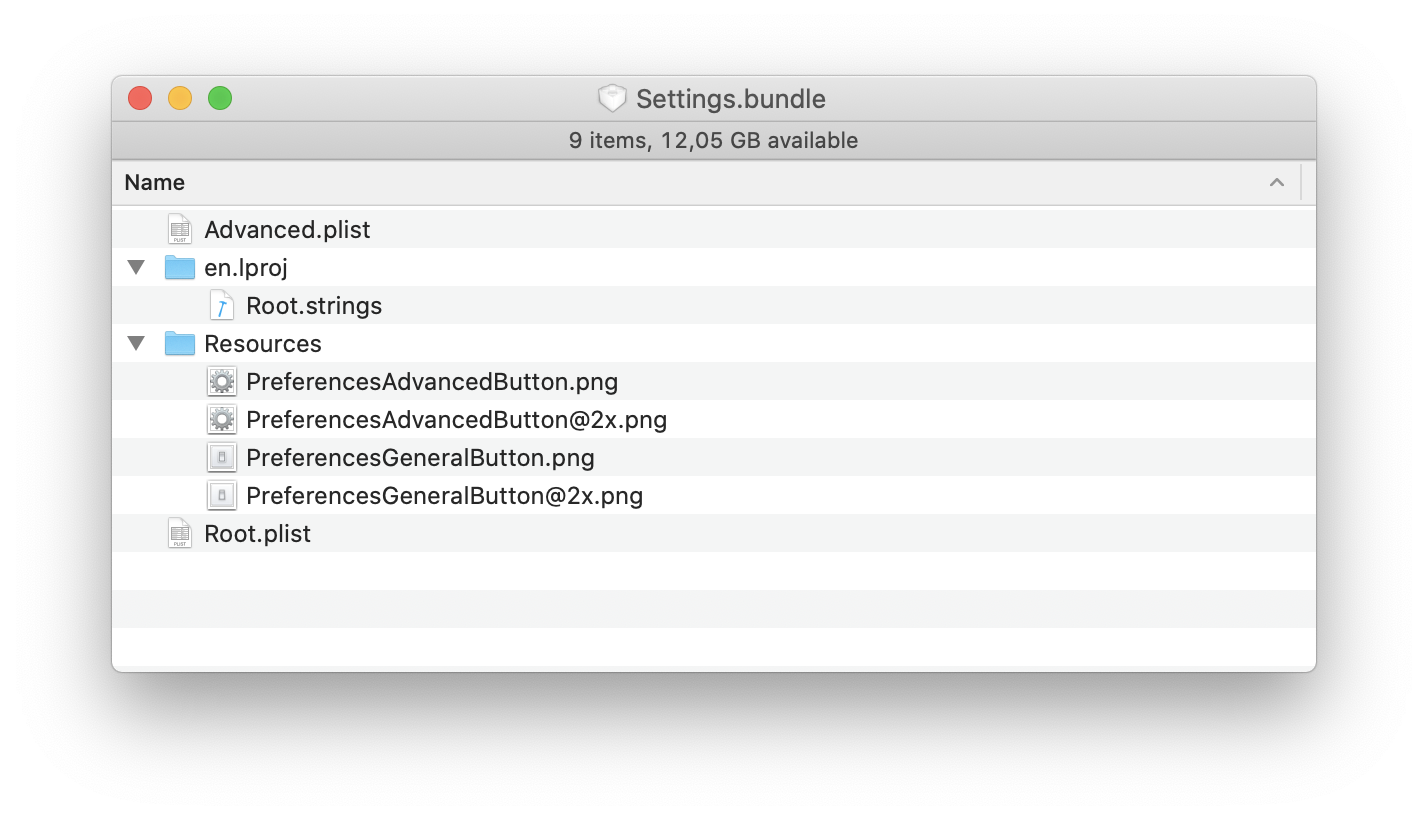
Next, we need to explain to the system that it should display two Panes in the toolbar. We do that by adding an additional section to the Root.plist that lists all the Pane sections:
<key>PreferenceSpecifiers</key>
<array>
...
<dict>
<key>Type</key>
<string>PSChildPaneSpecifier</string>
<key>Title</key>
<string>Advanced</string>
<key>File</key>
<string>Advanced</string>
</dict>
</array>
So here we're adding a new Settings Entry, if you will, to the Root plist that tells the system to add a new Child Pane into the toolbar with the title Advanced and from the file Advanced.plist.
If we wanted to add more panes, we would add more of those <dict> entries.
This is how we add multiple panes, but it still doesn't explain how to add our beloved icons to the pane. For that, we add a final additional entry at the bottom of each .plist. file (i.e. Root and Advanced) with a key and a string value:
In Root.plist
<key>Icon</key>
<string>PreferencesGeneralButton</string>
In Advanced.plist
<key>Icon</key>
<string>PreferencesAdvancedButton</string>
This is sufficient to give us a nice Preferences screen:
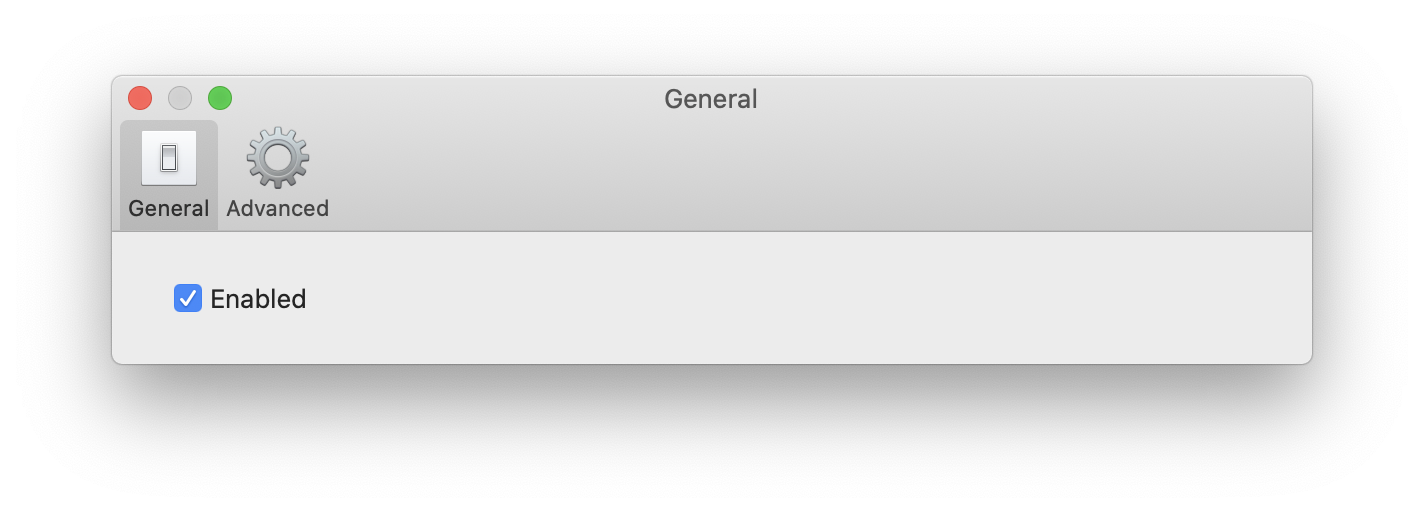
The final PLIST files
Here're the full .plist files for you.
Root
<?xml version="1.0" encoding="UTF-8"?>
<!DOCTYPE plist PUBLIC "-//Apple//DTD PLIST 1.0//EN" "http://www.apple.com/DTDs/PropertyList-1.0.dtd">
<plist version="1.0">
<dict>
<key>StringsTable</key>
<string>Root</string>
<key>PreferenceSpecifiers</key>
<array>
<dict>
<key>Type</key>
<string>PSToggleSwitchSpecifier</string>
<key>Title</key>
<string>Enabled</string>
<key>Key</key>
<string>enabled_another_preference</string>
<key>DefaultValue</key>
<true/>
</dict>
<dict>
<key>Type</key>
<string>PSChildPaneSpecifier</string>
<key>Title</key>
<string>Advanced</string>
<key>File</key>
<string>Advanced</string>
</dict>
</array>
<key>Icon</key>
<string>PreferencesGeneralButton</string>
</dict>
</plist>
Advanced
<?xml version="1.0" encoding="UTF-8"?>
<!DOCTYPE plist PUBLIC "-//Apple//DTD PLIST 1.0//EN" "http://www.apple.com/DTDs/PropertyList-1.0.dtd">
<plist version="1.0">
<dict>
<key>StringsTable</key>
<string>Root</string>
<key>PreferenceSpecifiers</key>
<array>
<dict>
<key>Type</key>
<string>PSToggleSwitchSpecifier</string>
<key>Title</key>
<string>Enable Export</string>
<key>Key</key>
<string>enabled_preference</string>
<key>DefaultValue</key>
<true/>
</dict>
</array>
<key>Icon</key>
<string>PreferencesAdvancedButton</string>
</dict>
</plist>
That should be it.

